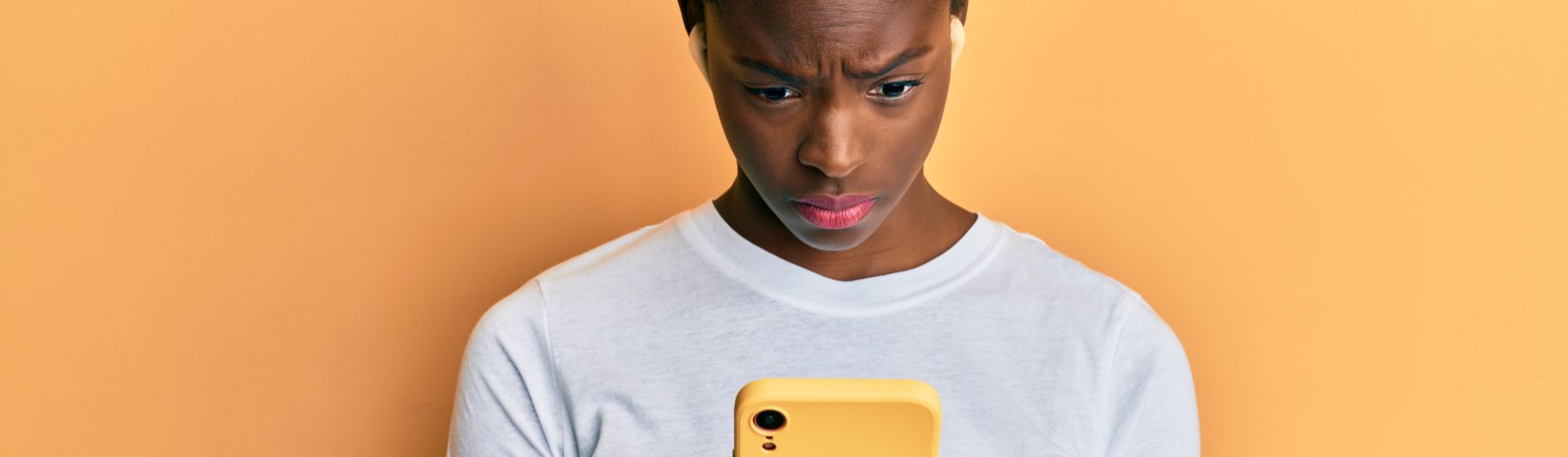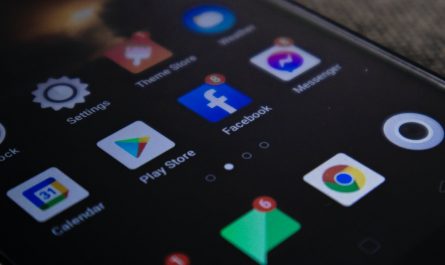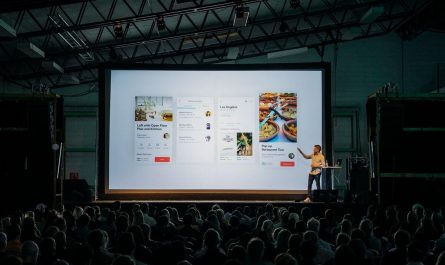Does your cell phone not recognize headphones? Check out our tips and solve the problem without leaving home and without spending money
Imagine wanting to listen to a song, movie or podcast and, at the time, your cell phone doesn’t recognize headphones ? Soon we think we’re going to have to buy a new model, right? But this is not always necessary! There are several things we can do, at home and without spending money, to solve this problem, and we will help you with that. We have prepared a tutorial with several tips for you to recover your headphones.
If our tips don’t work, don’t worry. We have cheap and good headphone options to introduce you to. So, if the cell phone does not recognize headphone , read below our guide to try to diagnose and solve the problem.
It could also be some dirt blocking the connection, a problem with the settings or even a hardware defect in the connectors, which can only be resolved by a specialist technician.
Cell phone does not recognize headphones: how to solve?
Discover now the solution to all the problems we mentioned before. To learn how to solve each of these possible causes, continue with us and see the step by step below.
First, test your device!
You can test on any device with a headphone jack, such as TVs, other cell phones, PCs, tablets and so on. If your phone only has a Bluetooth connection, test on a device with this connection.
If the phone doesn’t work on other devices either, don’t worry, you’ve discovered the source of the problem, and the defect is not on your phone! If they work normally on other devices, we’ll have to investigate further as the culprit is elsewhere.
You can also test another phone on your cell phone, because, even though it is rare, it is possible that the phone you were using is not compatible with it. If that doesn’t work either, try following the next tips.
Headphone not connecting? Check Bluetooth!
To solve the problem is very simple: you will need to open the phone’s settings and look for the Bluetooth option. Check if it is enabled and, if so, see if it is connected to some other device. If this is the case, disconnect the connection and connect the headset again. Headphone not connecting yet? Follow the next tips.
Phone not connecting to cell phone? Clear the entrance!
The first thing you should do is check if the entrance is really dirty. For this you can use a flashlight. If you have confirmed that it is dirty, you should start cleaning it.
Be careful, okay? After all, you don’t want to permanently damage your device. You will need to use something small and pointed, like a needle or the end of a paper clip. Go slowly so you don’t break the connection. When all the dirt is gone, you can use a cotton swab to remove the rest. But, as we said, VERY CAREFUL!
Did not work? Check the settings!
If that doesn’t work, you can restart your device. It’s a simple solution that doesn’t take even a minute to perform, and it solves some cell phone problems. One last alternative is to do a factory reset. To do this, if it is on an Android, you must go to: ‘Configure’ > ‘System’ > ‘Restore Options’ > ‘Erase all data (factory reset)’.
In the case of the iPhone, you can go to ‘Settings’ and, in the search, put Delete Content and Settings. When you open the next page, you tap on that option and do the process. Remembering that it erases all your data, from scratch, being recommended to make a complete backup of your data before running.